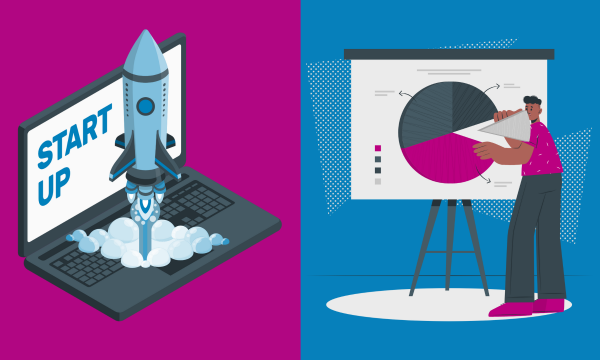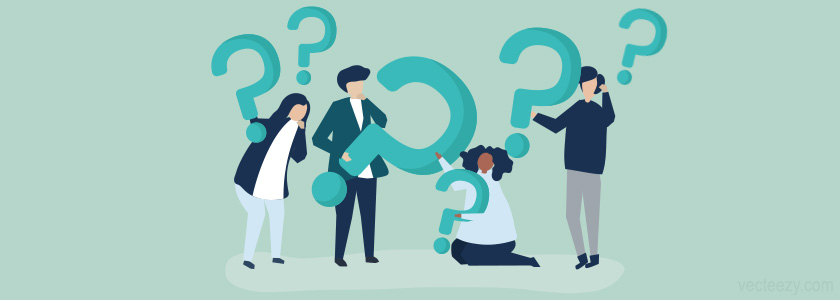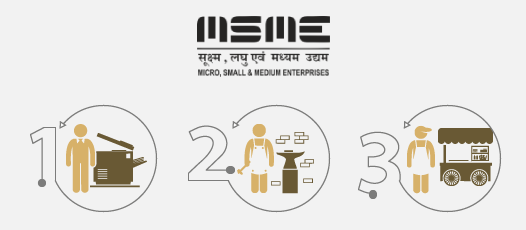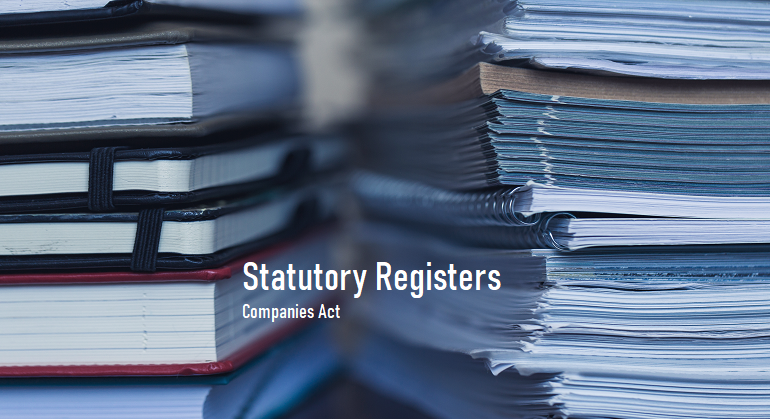Excel tips on creation of Financial Model
Creating a financial model in Excel can be a daunting task, especially if you're not familiar with the program. However, Excel offers a powerful set of tools and functions that can help you create a robust and accurate financial model. Here are some Excel tips to help you create a financial model:
Use separate worksheets: A financial model can quickly become complex, so it's essential to organize the information properly. Consider using separate worksheets for different aspects of the financial model, such as revenue projections, cost projections, and cash flow statements. This will help you keep your model organized and easy to navigate.
Use named ranges: Named ranges allow you to assign a name to a cell or range of cells in Excel. This can make it easier to refer to specific cells in your formulas and functions, and it can also help to avoid errors when working with complex formulas.
Use the SUM function: The SUM function in Excel allows you to add up a range of numbers quickly. This can be especially useful when working with financial models that require you to calculate totals for revenue, expenses, or cash flow.
Use conditional formatting: Conditional formatting allows you to highlight specific cells or ranges of cells based on certain criteria. This can be useful when working with financial models, as it can help you to quickly identify trends or potential issues.
Use data validation: Data validation allows you to restrict the type of data that can be entered into a cell. This can be useful when working with financial models, as it can help you to avoid errors or inconsistencies in your data.
Use goal seek: Goal seek is a powerful tool in Excel that allows you to find the input value required to achieve a specific output value. This can be useful when working with financial models, as it can help you to determine what level of revenue or cost is required to achieve a specific level of profit.
Use scenario manager: The scenario manager in Excel allows you to create and manage different scenarios based on different assumptions or inputs. This can be useful when working with financial models, as it can help you to evaluate the impact of different scenarios on your financial projections.
Use charts and graphs: Charts and graphs can be a powerful way to visualize financial data. Consider using charts and graphs to help you communicate your financial projections to stakeholders.
Use Excel add-ins: There are many Excel add-ins available that can help you create and manage financial models. Consider using add-ins such as Solver, which can help you optimize your financial model, or Power Pivot, which can help you manage large amounts of financial data.
Test and validate your model: Once you have created your financial model, it's essential to test and validate it to ensure that it's accurate and reliable. Consider running sensitivity analyses to test the impact of different inputs on your financial projections, and compare your projections to historical data or industry benchmarks to ensure that they are realistic.
In conclusion, creating a financial model in Excel can be a complex task, but by using these Excel tips and functions, you can create a robust and accurate financial model that can help you make informed business decisions. Remember to organize your information properly, use named ranges and conditional formatting, use tools such as goal seek and scenario manager, and test and validate your model to ensure that it's accurate and reliable.
Remember – if you are new to this, it may take you weeks to months to create a proper Financial Model working from scratch in Excel. In which case it shall make more sense for you to consult an Expert and ask for their help in creating a Financial Model in Excel. Rather why just in Excel, but in any spreadsheet of your choice.